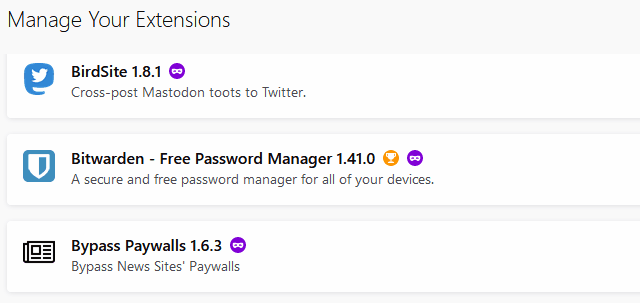
A collection of useful Firefox extensions.
Modern browsers have a lot of power and display content pretty well. But even for the general user, they need some essential add-on Extensions to complement and make life in the Web saner and more comfortable.
Examples?
- Ad removing.
- Password tracking.
- Tracking blockers, etc.
I have used some of these on the screenshot above for years, while others are newer, discovered recently, when needing some extra, some control or a streamlined experience.
For today's page, I will list and describe each of the Extensions currently in use here, at RG Central laptop and my other machines. The screenshot shows some of the currently active add-ons, in alphabetical order; but I think it makes sense to break them into some categories, from must have for all to more niche applications.
The idea for this post came for a discussion thread at our Qoto.org mastodon instance, and I thank Shibaprasad for inspiring it!
Which Browser :
My browser of choice is Firefox, I use a variant of it called Waterfox, developed and maintained by Alex Kontos. Since October, 2019, Waterfox has split into two streams, and you have a choice :
-
Waterfox Classic : is the same project that has been evolving over the years, and has enhancements over the standard Mozilla Firefox like removing telemetry (remote logging of usage, crashes, usage patterns), and allowing the installation and use of some older FF extensions no longer supported by main stream Firefox builds.
-
Waterfox Current : this is a new version as of October, and is built on top of very recent Firefox Quantum Beta builds. I loved this version as soon as I first tested - the speed and stability has been wonderful, and I use it exclusively nowadays. The latest versions will be available from the Waterfox project Download pages, and it should be updated once a month more or less.
All of the extensions listed here are currently available for Firefox browsers and variants. Many might be available for Chromium based browsers (a big group which includes Google Chrome, Vivaldi, Brave, Opera, and even the upcoming MS Edge Chromium-based version to be released in January, 2020).
If you do use one of those others, read on and if interested, search your own browser's extensions/add-on repositories.
Must Haves for all :
Ad Remover :
I can't use a computer sanely without controlling the assault of advertising that is present in many sites. There are various different ad-blocking add-ons, I have used different ones over the years but since finding uBlock Origin it has been the one for me.
Password manager :
Another essential tool, to keep the account information (username, password, any special notes for the site) stored and safe. They also allow you to get this information anytime, from any computer you are using - even if it's not your usual environment, you are away from home and office, just borrowing a desktop at a library, for example.
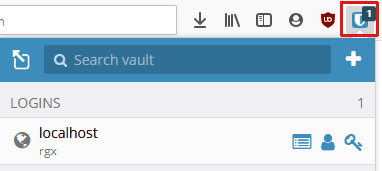
I had used Last Pass for some years, but due to some bugs that started creeping in, went looking for a better alternative. Found it in BitWarden, and have been happy with it. Use it on all my machines, so any account saved in one is synchronized to the BW vault and available on all the others when needed. Sync is great for anyone using more than one device.
Cookie Management :
Websites create little text files in our devices, cookies, to store and save settings; user data, session IDs, etc. Sometimes cookies can be beneficial (like keeping you logged in to a site), many other times they can be annoying or restrict your use of the site (a set maximum number of articles per month, on a news site for example).
Some of the annoyances can be bypassed by removing the cookies -- but best not all of them, just for that particular site. Cookie Remover is a small and simple add-on, which sits in the browser waiting for a click on it's icon; which will remove all cookies for the website in the current browser tab.
Does the job with no fuss, and sometimes that's all you need for accessing more info from that place.
For Active Readers :
if you are into the video watching, YouTube bandwagon, I don't have many suggestions for you, as I prefer to read than watch a random video. Granted, sometimes a well made video can distill a complex theme into a fast introduction and hook a new interest, bringing a new reader to a site.
These are Add-ons I use and recommend for the active readers.
Page translator :
Some browsers, like Chrome, offer built in translation for websites in foreign languages. I don't use Chrome at all, and try t keep my use of Google services to the bare minimum if possible.
Recently I discovered the Page Translator Revised add-on, which has the nice option of using either Google or Bing Translators. Preferring to avoid Google's properties, I found this upon searching for "Bing Translator" specifically. There are many, many add-ons for Google translation alone, which I wasn't interested in.
Bypassing Paywalls :
Too common nowadays, and an annoyance for an active reader. I choose to support sites that I access daily, like the wonderful The Guardian newspaper, which requests a contribution but does NOT restrict content from users who either can't afford or prefer not to pay for their service.
The Guardian is an uncommon exception - many other places will allow only a minimal amount of reading (like 5 pages per month), before locking you out of some or all of their content.
There are tools to deal with that; in some cases, the Cookie Remover listed in the previous section will be all you need. Other times, that won't be enough.
I discovered the Bypass Paywalls extension from a mention in a website, where I was looking for a way to bypass a specific site's paywalls. This add-on is NOT hosted at the Mozilla add-on depository, as it would attract pressure from media publishers.
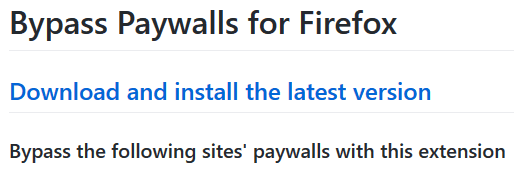
Get it from the author's Git page here, and once installed it will update itself automatically.
Saving Pages for Later :
I love the wide access to information we get in the web -- and as a result follow many linked suggestions from pages I am currently reading. The number of tabs in use here is always more than an average user, but with a good machine and browser that seems manageable.
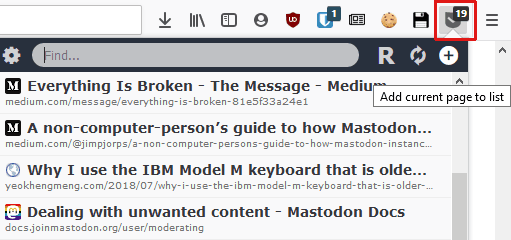
Having a tool to save some newly found page for later reading is useful - allowing me to keep a record to return to later, but being able to close this tab to reduce memory usage. In My Pocket is the extension I just discovered for that, and creating a Pocket accountwill allow you to quickly send any tab's URL to Pocket, in one click, and close the tab without remorse. Recommended for compulsive reference readers! :)
Backing up Sessions :
As I work and have so many tasks, websites, mastodon instances, references, etc all open at once, the chance of a crash is worrisome as much will be lost.
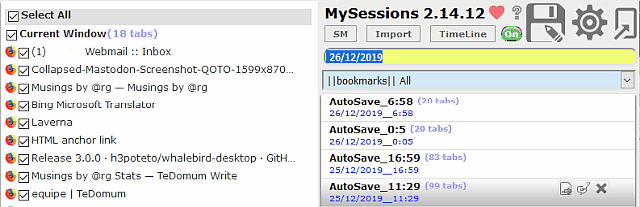
Found the simple and reliable My Sessions add-on to help, and it has been good. It can create a backup on demand (when you request it to), or just do it automatically in the background. In case of a crash, power outage or pressing the wrong key after a long day at work, recovering to the last saved session is a nice thing!
For the Fediverse Activist :
Finally, we come to some recent finds that I am enjoying to customize or extend my use of the Fediverse and other main stream social media sites.
Cross-posting from Mastodon :
I do enjoy to have the ability to create a post in Mastodon, and have the choice of having it on my much less used Twitter account.
For that, I use the BirdSite extension, which is quite simple. It runs in the background, adds a twitter button in the regular mastodon web client Toot editor panel. If that button is clicked, the current new post will be saved to the local instance, and also sent to birdsite - via BirdSite extension. It needs a Twitter account, and allowing the app access to it on the first time you try it, and from there it works well.
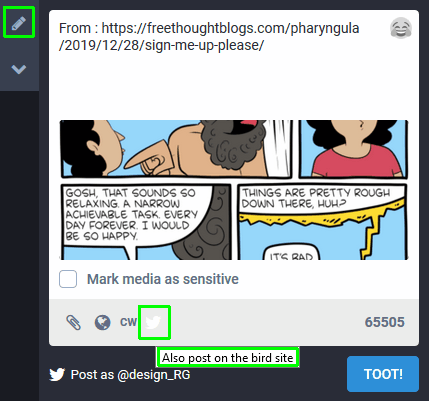
Keep in mind the very different Limit on Toot lengths versus Tweet maximum : a mere 240 characters. A pity, compared to 500 characters or more in all Mastodon instances. I like longer posts myself, to better explain and elaborate things. But if I want to cross-post, I will keep size limited to allow it to go thru undamaged.
The Toot editor box has a remaining characters counter, to allow you to keep track of current entered text size. (Images are not counted for that limit, and do go thru the bridge as well.)
Getting a better window into information :
Using a widescreen laptop or desktop, I quickly get annoyed with seeing the amount of space wasted in many programmes nowadays. Examples abound, many apps and sites are designed to allow content to be easily displayed on mobile devices (cell phones, tablets).
The central column with information, with varying amounts of wasted space on the left and right sides of the screen results.
Improving on that has been a goal, and I have made many tests, tried different things. I have used the Mastodon Advanced Web Interface (AWI for short), and recently discovered the Collapsed Mastodon add-on which makes that even better. Shibaprasad saw my screenshot of my full screen browsing session, and was curious as how Collapsed Mastodon worked.
I took and posted this snapshot to illustrate it: ( click on image for larger version )
In a nutshell, CM allows you to:
-
have a wide, large Toot reply box pop up right below any particular post you want to reply to; just click on the reply arrow, and it will open the box for typing. Hitting Toot will send it in, and close that box, back to reading mode.
-
clicking on the New Toot pencil icon will open a new Toot Editor box, much larger and nicer that the Mastodon web client default.
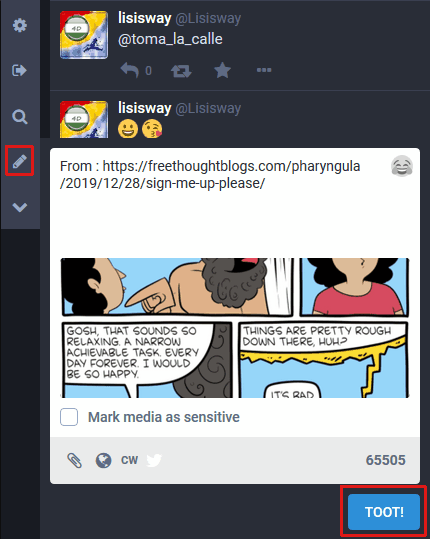
Those two alone are worth trying it out!
Thank you for reading this, please feel free to comment about this post, your input is important. This page created entirely in MarkDown language.

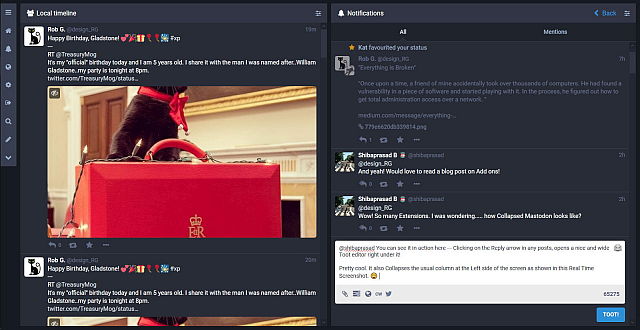

Comments
No comments yet. Be the first to react!