Dwm is a Tilling window manager by the Suckless group. It is known to be super fast and small to the point where it doesn't have a normal config file. To configure it you change the source code and compile it. I think that this is a great idea in terms of space and how much bloat there is but it's a double edged sword; It will take more time to see the changes as you will have to recompile dwm everytime you make a change.
Fortunately, I made a build that everyone can use! Lets install it.
First we will head over to Codeberg (a Gitea instance) and download the code.
My repo is here. Let's clone it:
$ git clone https://codeberg.org/connor/dwm-config.git
Then we will make it (unless you want to change anything in config.h:
cd dwm-config
sudo make install
Unless there are any errors (you can ignore the warnings) then dwm is good to go!
Well, almost. You will still need to configure some stuff like the bar and the background.
Note: If you use a display manager like GDM, you will need to make a file for dwm to have it appear on the DM.
paste this into /usr/share/xsessions/dwm.desktop:
[Desktop Entry]
Encoding=UTF-8
Name=Dwm
Comment=the dynamic window manager
Exec=dwm
Icon=dwm
Type=XSession
According to the Dwm tutorial page, You should put all your "on startup" commands in your ~/.xinitrc. I don't like doing that, because there are dwm specific thing that I don't want running on another wm so I got the autostart patch. If you make a script at ~/.dwm/autostart.sh, dwm will run it for you on every startup of dwm.
Lets start the writing the script.
The first thing I put was my background restore command. If you use feh, that would be sh ~/.fehbg. If you use Nitrogen, that would be nitrogen --restore.
Then you can put the titlebar script. By default the bar at the top only says dwm X-x. That isn't very usefull, and you will definitely need a script to show information like how much battery you have. I decided to use Conky because it's pretty easy to use rather than making your own script.
Download Conky form your Distro's package manager then make the conky config file (.config/conky/conky.conf). Here is mine:
conky.config = {
out_to_console = true,
out_to_x = false,
background = false,
update_interval = 2,
total_run_times = 'none',
};
conky.text = [[
$mpd_smart :: battery: ${battery_percent}% :: cpu: ${cpu cpu1}% / ${cpu cpu2}% ${loadavg 1} ${loadavg 2 3} :: ${acpitemp}c :: $memperc% ($mem) :: ${time %a %b %d %I:%M%P}
]];
Make sure when you are making your conky config that you make it out to the console because it will all just be piped to the bar.
You succesfully get conky working, put this into the autostart script:
(conky | while read LINE; do xsetroot -name "$LINE"; done) &
Make sure you put that at the bottom of the script because it won't stop looping.
No that we are done with the script, save it and make it executable (chmod +x), log out and start up dwm.
You should now have a fully functioning dwm desktop. You can look at config.h from the source code for the keybindings.
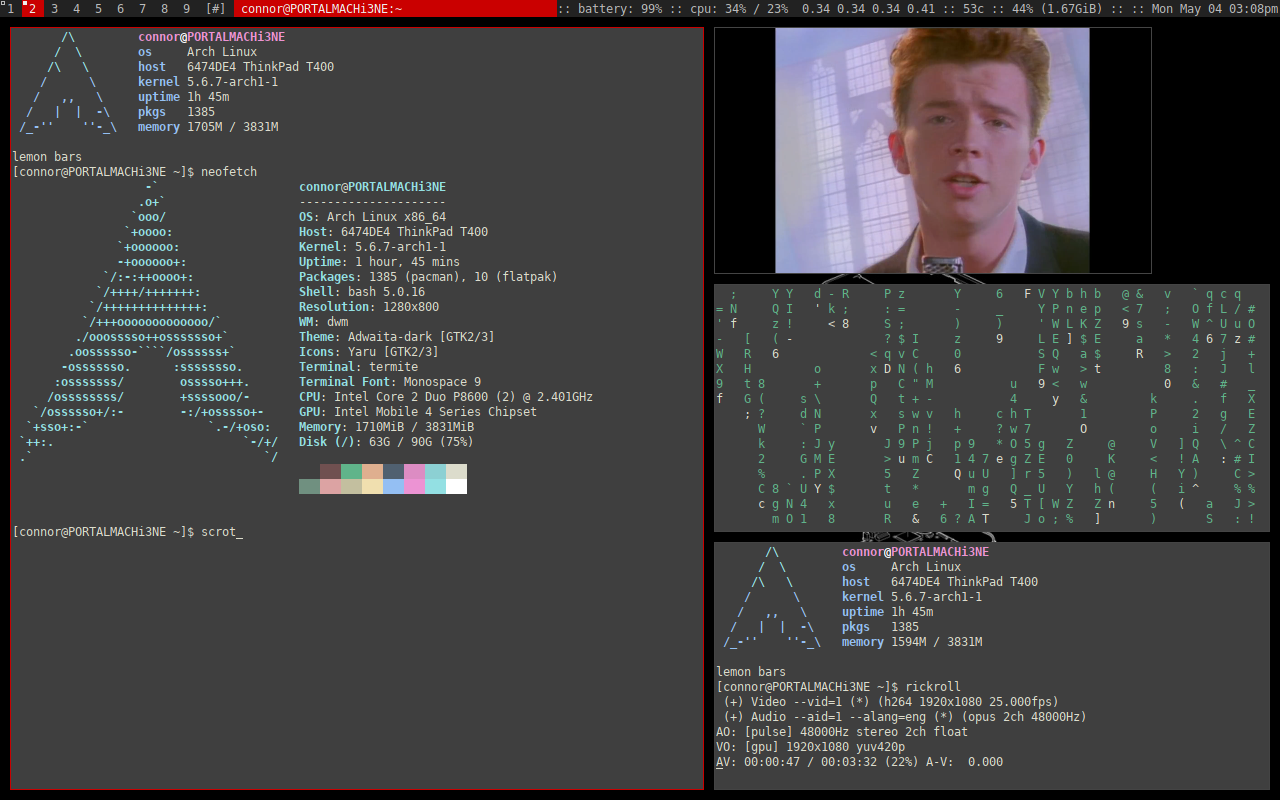

Comments
December 11, 2024 01:19
I love how you included your build and shared the repository link. The detailed setup for Conky and reasoning for using the autostart Incredibox Colorbox Mustard patch reflect your experience and thoughtfulness in making DWM more accessible.
October 7, 2025 12:25
I recently considered it could be a thought to create could someone else has been having troubles exploring yet I will be slightly not sure easily feel allowed to set brands and also address about the following. rút tiền dola789 – quy trình đơn giản tăng tốc độ giao dịch
October 7, 2025 13:47
Your own songs is actually incredible. You’ve a few really gifted designers. We desire a person the very best associated with achievement. IPTV Deutschland
October 25, 2025 12:22
May possibly fairly recently up and running an important web log, the data one offer you on this web site contains given a hand to all of us substantially. Bless you designed for your current precious time & get the job done. halte4d
October 26, 2025 10:56
Regular visits here are the best way to thank you for your effort, which means that I’m visiting the site everyday, looking for new, interesting info. Many, cheers! Electrical Fire Extinguisher
October 27, 2025 13:30
It is and so wonderful in addition to resourceful. I just now appreciate this colorings in addition to the person who obtains the item from the send will likely be happy. Dropshipping - Guide ultime des compétences marketing essentielles
May 4, 2020 22:54
I am really sorry if there was a bunch of errors today which is very possible - I haven't reread it yet.
May 11, 2020 23:18
If you are using an Ubuntu/debian based distro, You will also need these packages:
libx11-devlibxft-devlibxinerama-dev